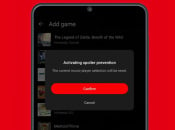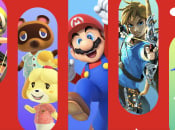Keep your playlist spoiler free

- by Liam Doolan
In case you missed it, Nintendo’s new smartphone app ‘Nintendo Music’ has a spoiler prevention feature.
If you don’t want special moments in certain games revealed before you’ve actually got the chance to play them, then you might want to activate this feature.
From the top right corner of the app, click on your user icon, enter the settings, and then scroll down to the spoiler block option. From here, you’ll be able to add a game to this list and the tracks from this title will no longer be displayed in the app.
Once you’ve activated the spoiler block for a certain game, you will need to unblock spoilers for this same title in order for all of its songs to be displayed again. You can do this by once again entering the spoiler prevention menu in the settings, or by manually searching the game in the app to unblock it.
To learn more about the Nintendo Music app and see all of the game music available on the service, check out our guide:
Will you be making use of the spoiler protection feature in Nintendo Music? Tell us in the comments.
[source youtu.be]
![]()
Liam is a news writer and reviewer for Nintendo Life and Pure Xbox. He’s been writing about games for more than 15 years and is a lifelong fan of Mario and Master Chief.